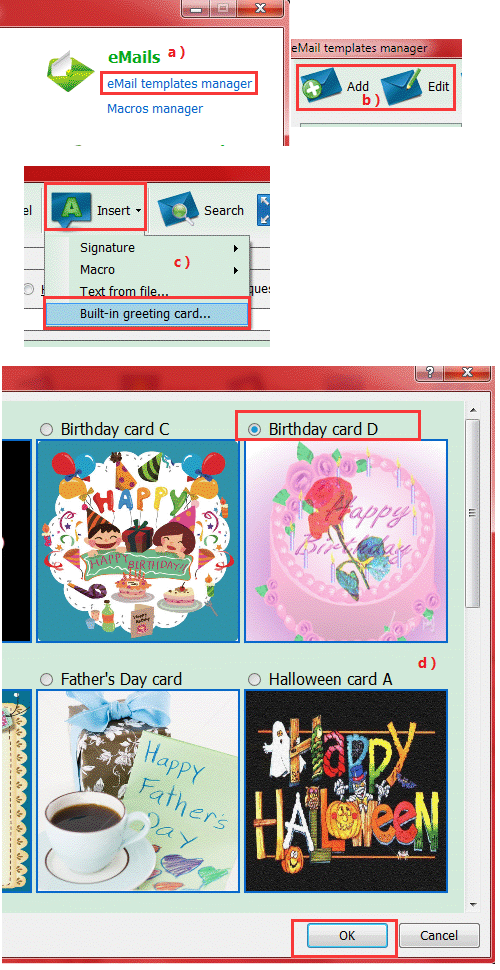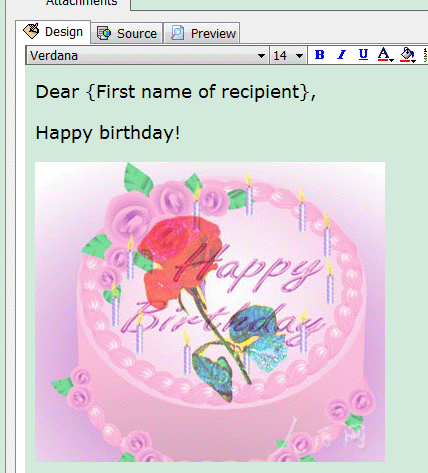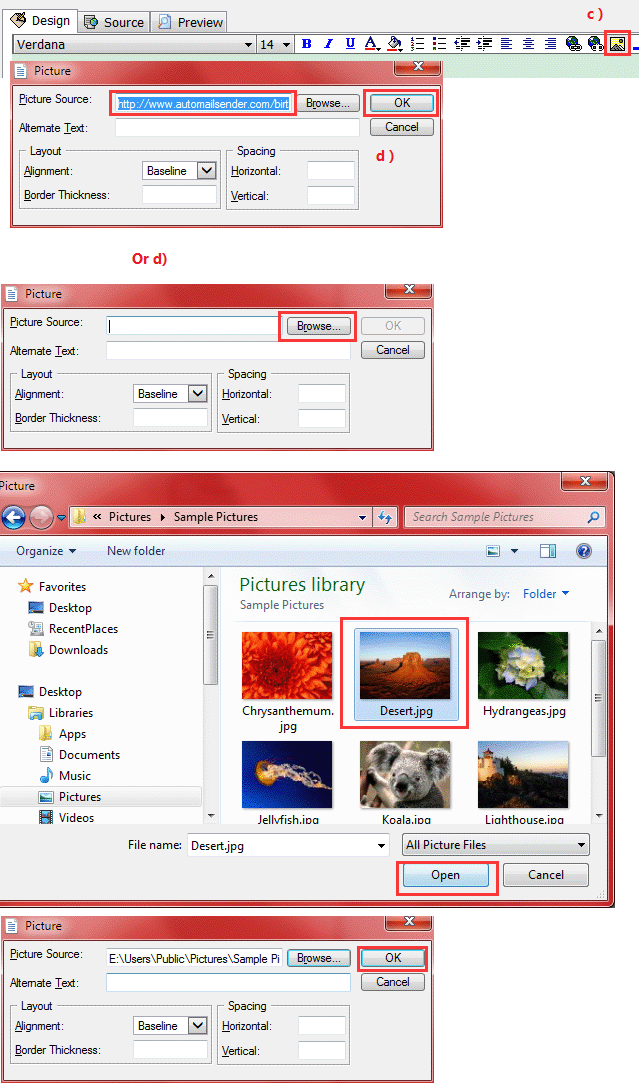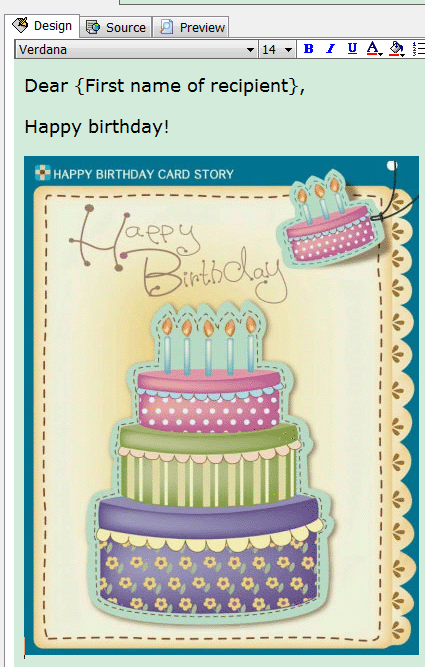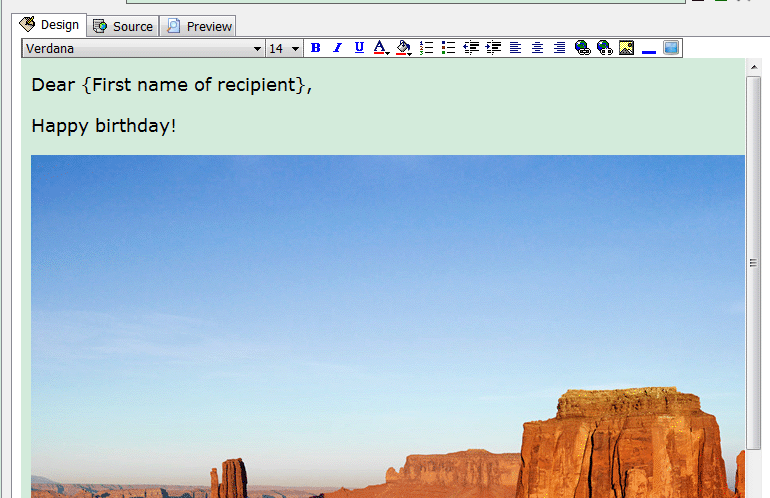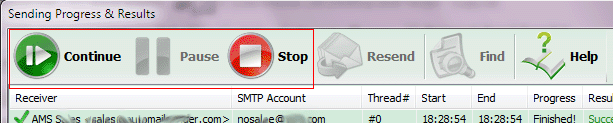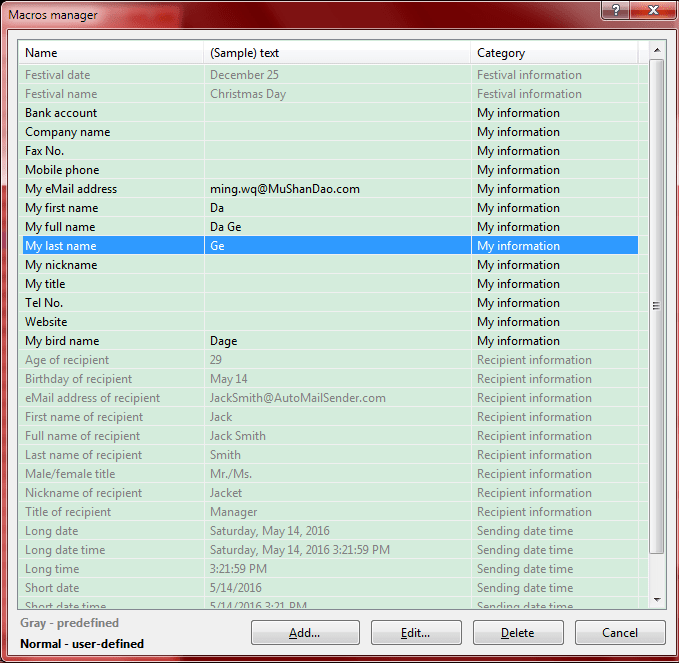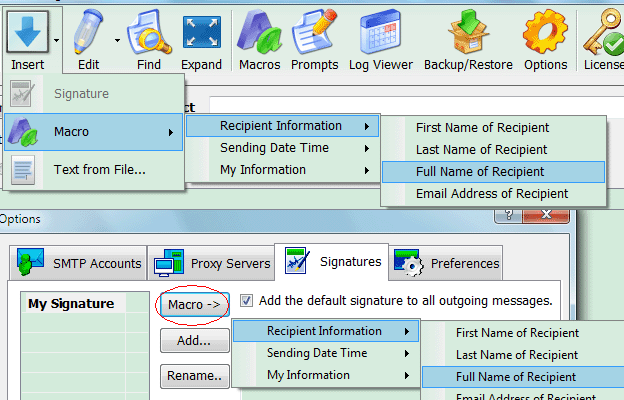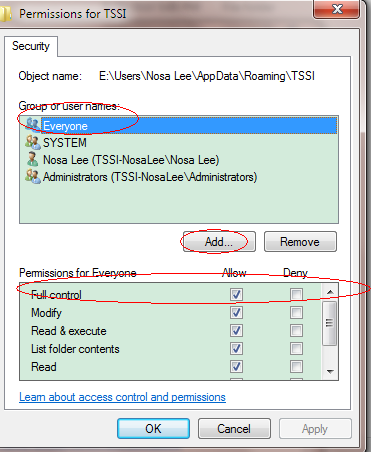Dear users,
***************** Updated @ Feb 16, 2020: This Problem Is Fixed On the Server Side, No Any Further Action Needed, Just Ignore Below Text *****************
Recently (since Jan 27, 2020), you may get the error about verifying license key, checking connection / new version, getting server date, etc. All about the Internet connection.
All are caused by the encryption protocol of AMS official site is upgraded to TLSv1.3 due to TLSv1.0 is deprecated in most web browsers, such as Firefox, Chrome, etc. And AMSSE / AMSBE cannot use HTTPS to get the data from URLs.
Anyway, we are very sorry for this issue.
It is gratifying that we noticed and resolved the issue in time.
Here is the solution:
*** Please download AMSSE/ AMSBE from the official site and reinstall it (no version update, just a little default setting changes).
Note: before install them, please kill/stop the related process/service in Windows Task Manager (name: AMSSE*, AMSBE*, Auto Mail Sender*).
*** Maybe need some settings changes:
** Open folder:
AMSBE: C:\Users\YourName\AppData\Local\TriSun_Software\Auto_Mail_Sender_Birthday*
AMSSE: C:\Users\YourName\AppData\Local\TriSun_Software_Limited\Auto_Mail_Sender_Standard*
If there are more than one #.#.##.# sub folders under it, delete all the old version folders.
** And then enter the current version folder, open user.config by Notepad:
Delete all settings that name like “u_*” and value is a URL (if have).
FYI: A fully setting like (please delete all the 3 rows for ONE setting):
<setting name=”****” serializeAs=”String”>
<value>False</value>
</setting>
Note: usually, the user.config file is OK, no action needed.
***************** Updated @ Feb 16, 2020: This Problem Is Fixed On the Server Side, No Any Further Action Needed, Just Ignore Above Text *****************