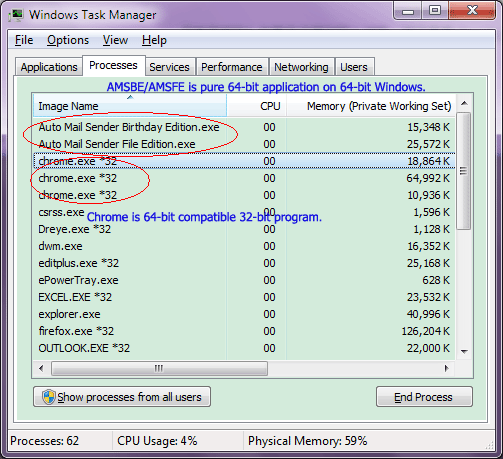Author: TriSun Software Inc. & Greg McManus
Original Address: https://blog.automailsender.com/amsse5-interface-loaded-displays-white-wrapped-text
To reprint this article, please indicate the source, thank you.
_______________________________________
Hello everyone,
If you encounter the following problem during using Auto Mail Sender Standard Edition:
The interface (especially SMTP Account Editor or Proxy Server Editor interfaces) cannot be loaded or displays as white, or the interface appears wrapped text.
You can try the following way to resolve it (provided by Greg, many thanks):
“It was definitely a font issue.
On the Win 7 computer, I reduced the font size from “largest” to “medium”, and it worked. Reducing the font size to “smallest” works too.
NOW, FOR THE WINDOWS XP COMPUTER:
The issue was a font issue, but there was only “normal” and “large” for the windows font settings. Neither setting made the program work properly. HOWEVER, the computer had an NVidia GeForce 7300 graphics card which also had a font setting. We set it to 96dpi “Normal” setting and the program now works properly.
Thank you for all your time and assistance.
Hopefully, these details will help another user quickly resolve their issue.
Cordially”
Thanks Greg again.