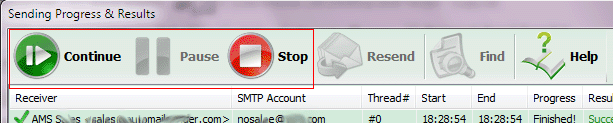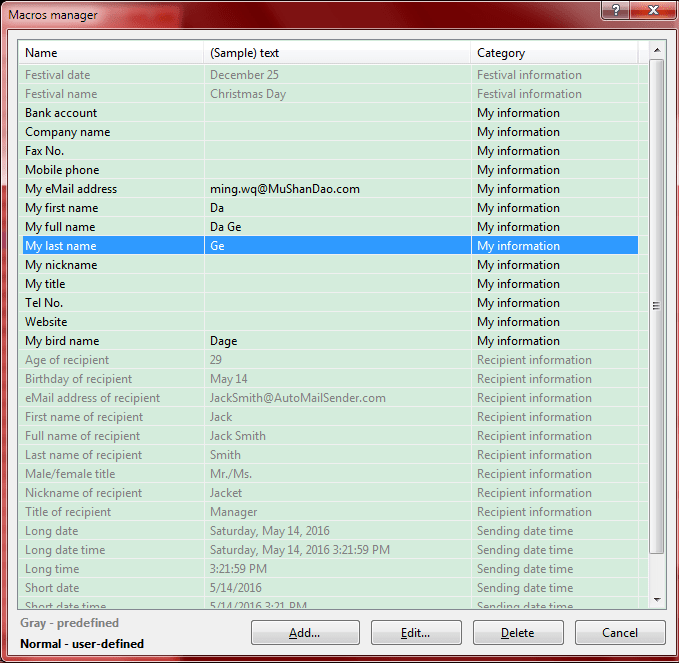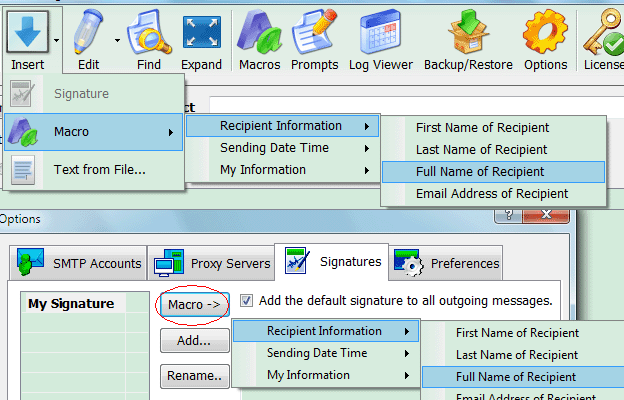© TriSun Software
_____________________________________________________________________
Hello everyone,
As you know, all email senders & schedulers contain the “Macros Manager” and “Macro Editor” functions, and you can find many “Macro” words in their sites and documentations.
So, we intend to detail the Macro, for your reference.
What is Macro?
In our emailing software, “Macro” is just a symbol, and it will be replaced with the corresponding actual text when sending message.
Our email senders provide you with two types of macros:
1. Predefined – the built-in macros, you cannot edit or delete them. Their actual texts are relied on the recipient/festival information and your system time. There are 3 types of predefined macros: Recipient Information, Sending Date Time and Festival Information, the last one is only applies to AMS Birthday Edition). Such as “First name of recipient”, “Full name of recipient”, “Long date”, “Festival name”, etc.
2. User-defined – the custom macros, you can change or delete them as you need. Their actual texts are inputted by you manually. They are organized as “My information” and “Other information” by our newsletter and greetings email sender.
You can easily manage them on “Macros Manager” interface as blow:
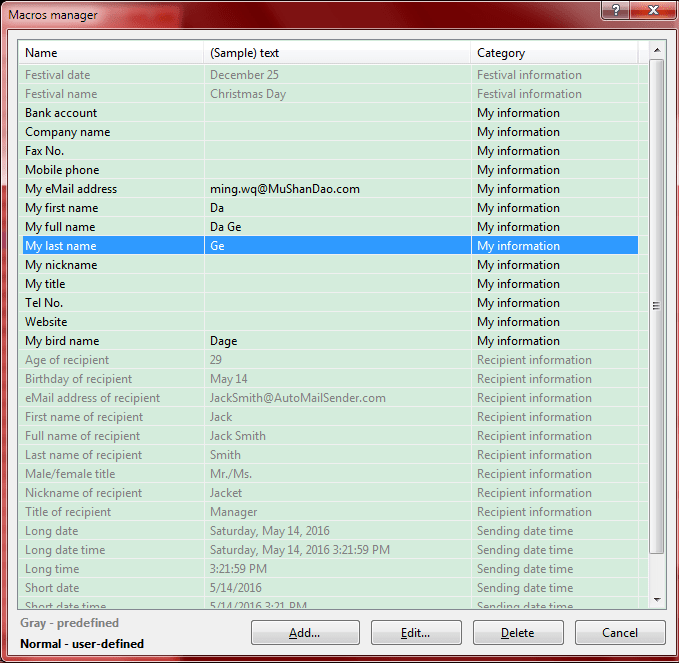
What can it do?
A. Makes the personalized message in one email file/template.
Just use the “Recipient information” (predefined) macros to implement this in our email sender software, such as “First name of recipient”, “Full name of recipient”, etc.
This purpose is used to send the personalized newsletter, greeting and marketing emails usually.
For instance:
An eMail template in Auto Mail Sender™ Standard Edition as below:
[To]: Jack <[email protected]>, Eric Smith <[email protected]>
[Content]:
Dear {Full name of recipient},
Happy New Year!
[One-by-one mode]: Yes
…
After you sent this email successfully, Jack will receive an email like this:
Dear Jack,
Happy New Year!
…
And Eric will receive an email as below:
Dear Eric Smith,
Happy New Year!
…
To know more detail about “Personalized Email”, please read the following article:
In our bulk email software, what is personalized email and how to make it?
B. Reduces your workload.
You can use some custom macros to let your work easy.
For instance: if you need to write your company name, address or bank information in email content often, you do not need to input them manually every time, instead you just need to create the related macros, once you need them, click the related menu items to insert them into the content.
Tips
1. The macros can be used in email subject and Content both.
2. The “Recipient Information” macros are used in one by one sending mode usually, or the message has only one [To] recipient.
How to use it?
As you think, you need not to input the long macro name manually, instead you can input them to email subject or content via clicking the related macro name under the Insert or Macro button/menu on the message writing or signature manager interfaces like below:
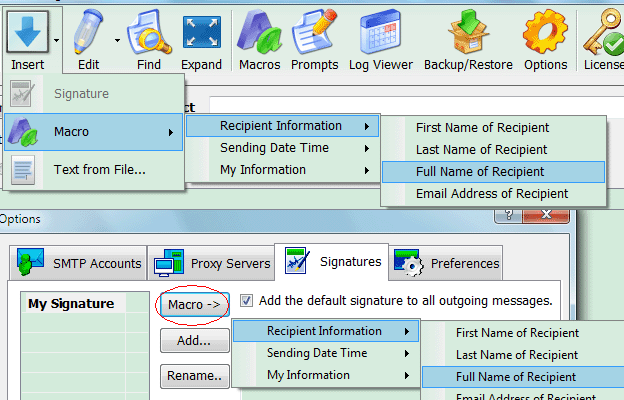
Tips
1. They will be represented as {macro name} automatically.
2. Macro names are case sensitive, and please do not change their identifications (contain {}) to ensure they are replaced with the actual texts as you needs.
This article is applied to AMS Birthday/File/Standard Edition.
_____________________________________________________________________
© TriSun Software